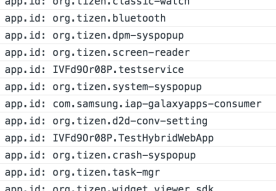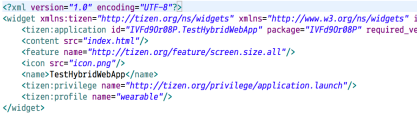If you already have a Samsung TV and want to start developing for it chances are you don’t have the latest and greatest model. But when you install the Tizen development tools they only target 2 operating system versions; the latest version that is out now and the version that is yet to be released in a year or so. Your TV is too old! So what can you do?
If you check the Tizen development forums the suggestion is to install an older version of the development tools. But that’s no fun! And it is possible to develop for the older TVs with the newer tools. Go ahead and install the latest versions of the Tizen development Studio first. While that is installing you will need to download an older version of the Extensions for TV. You can find them at this site. As you scroll through the available versions you will see that if you attempt to get a version older than the 3.0 version you can’t download it. Download the 3.1 or 4.0 extensions. Don’t worry, the extensions also contain the components needed for TV’s running the 2.3 and 2.4 Tizen version.
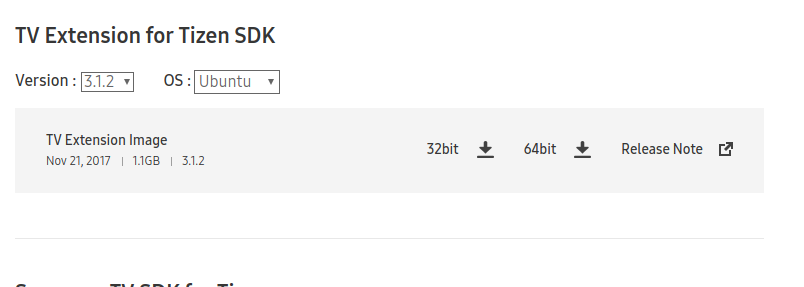
After Tizen Development Studio is installed open the package manager. In the upper right corner of the package manager is a gear icon. Select it.
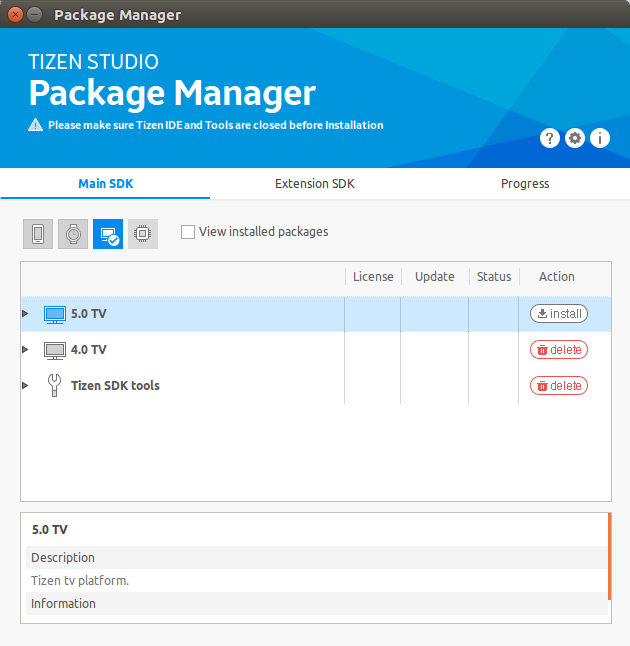
Expand the “Extensions SDK” area of the window to see the extensions installed and click on the + button to add an extension. A window opens asking for a URL. Leave the URL blank and click on the three dots next to it. You’ll now be asked to navigate to a local archive of the extension you with to add. Navigate to the file that you downloaded earlier and select it. The package manager will take a few moments to install the extension.
When you attempt to create a new project and look at the TV templates available there’s only the 4.0 and 5.0 projects. What gives? The missing project templates can be found under the Custom projects. Select “TV-Samsung v3.0.” Even if you have a TV running Tizen 2.3 this opeion will work. When you click the next button you’ll see the familiar project templates.