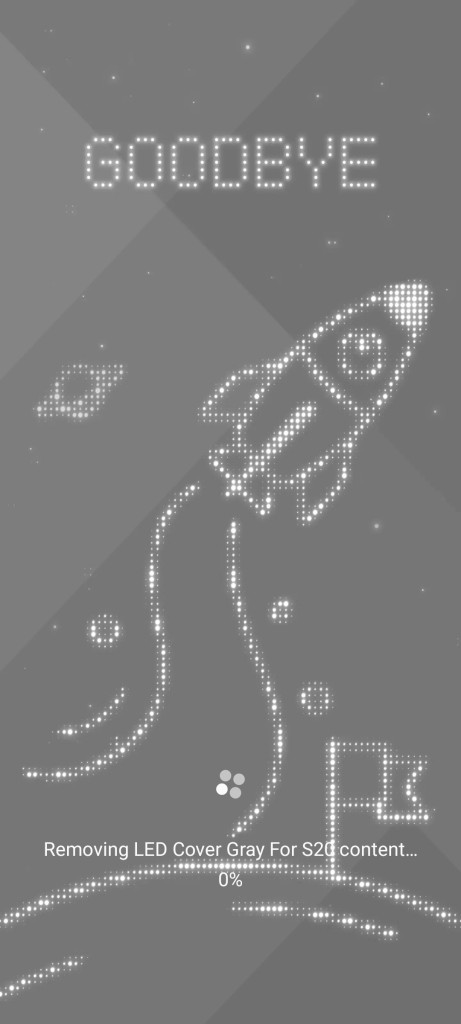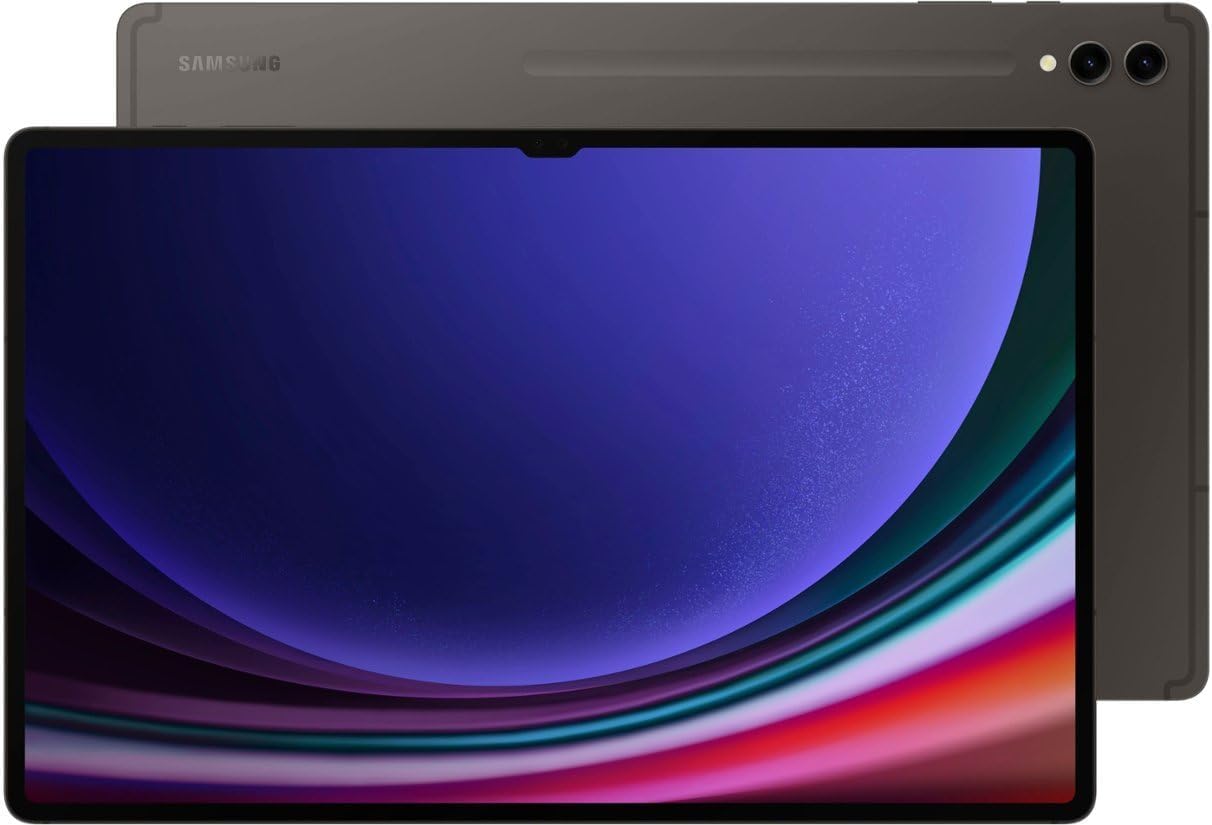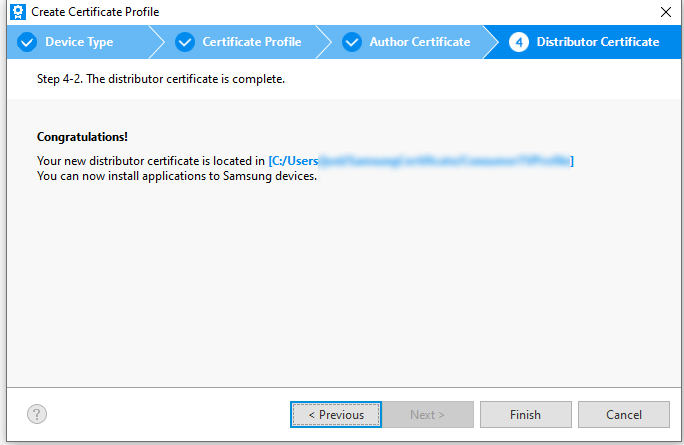I’ve been looking at the Samsung FlipSuit cards lately. For the uninitiated, these are cards that one slips into a case that cause the phone to also change the content of its inner and outer screens to match the theme on the card. You can find these for the Galaxy Flip 4/5, and more recently the Galaxy S24. A question I’ve seen asked in reading about these is “How do they work” and “Can I make my own.” While I don’t have sufficient technical data needed to enable you to go off and make your own, I do have some knowledge of how these work. These are not the first iteration of such a system. The earliest form of those date back to 2018.
Galaxy Friends: An Ancestor of FlipSuit
At the Samsung Developer’s Conference from 2018, one of the technologies and solutions on display was Samsung Theme Studio. With Theme Studio, a creative could package changes to the UI to give the phone an entirely new look and feel. These themes are packaged in an APK (like other Android applications) and available for download in the Samsung App Store. This tool is relevant to another offering released that same year.
At the same conference, Samsung showcased the Galaxy Friends Accessory program. Under this program, someone could make an NFC enabled and associate that case with a Theme and other content. The theme would automatically be applied just by putting the case on a phone. In addition to the theme, content and applications could be associated with the case. Someone could get exclusive access to content (that could be changed as frequently as once a day) through having this case. It’s not hard to draw a line between this and the Galaxy FlipSuit cards.
Where can you find the Galaxy Friends program now? I don’t think that you can. The email address associated with it no longer exists. Outside of a few forum posts, there is no mention of it on Samsung’s site at all. The strongest remaining items of evidence that it existed are in the forms of a couple of Amazon listings for Galaxy Friends cases for the Note 10 (Ironman Case, Spiderman Case). Reviews for it make mention of the NFC Chip and the theme that gets applied to the phone.
Does that mean Galaxy Friends is dead and gone? Well, no. Searching for that name yields few results, but searching for the functionality is a different matter.
Knox Configure
Over the years, Samsung has moved its products and services related to device management, configuration, and security under the Knox branding. While you can find some mention of Knox across a broad range of products (don’t be surprised if you find a Wi-Fi enabled clothing washer with Knox) we are most interested in the services on mobile devices. I’ve found that some are confused on what Knox is because of the broad list of products on which it can be found. The specific Knox service in which we have interest is Knox Configure.
Knox Configure provides functionality for enrolling and configuring a device even before it has been removed from its box. A device’s unique ID could be added to someone’s Samsung Knox account (usually through a Samsung reseller). A device could also be enrolled during setup, or enrolled by an accessory. For accessory enrolment, the accessory could be an NFC device, a cover, or a USB device. You might think that NFC devices and covers are identical, but more on that in a moment.
Once enrolled, a device will apply a profile. The profile could contain a variety of settings and applications to be applied to the device. There are two profile attributes of special interest here, the theme and the accessory ID. The theme, according to Samsung’s documentation, would be created by Theme Studio. There’s a bit of a break-down in process and/or documentation here. While Knox Configure points to the Theme Studio page, telling a developer they should get access to it, Theme Studio access is restricted. Years ago, anyone could get access to it. Present day, someone wishing to have access can apply during windows that open every other year (the next window is said to be in 2025). I get the impression that the Knox Configure group in Samsung and the Theme Studio groups are not completely in sync with each other. For those reading this with the hopes of making your own themes, here if your first obstacle.
The accessory ID attributes are meant to be written to the USB, NFC, or cover device. According to Samsung’s current documentation, this is something that should be done by a Samsung Accessory Partner.
These profiles are housed on Samsung’s servers and associated with a licenses that the person making the profile hat to purchase. That these profiles are tied to callbacks to a Samsung services implies that one wouldn’t be able to arbitrarily make their own card without Samsung’s involvement.
There may be other services that Samsung has for distribution of content based on an NFC cards of which I don’t know. Note that Knox is just one of them.
NFC Device Enrollment
How does the NFC device invoke enrollment? One of the messages encoded on an NFC card will be a URL. This URL starts with smdm://accessory (Samsung Mobile Device Management?). This URL will have additionally parameters attached to it. But this URI prefix is important. There is a package that is registered to handle URLs that start with this prefixed. The common name for the package is “Knox Enrollment.” The package identifier is com.sec.enterprise.knox.cloudmdm.smdms. I’ve found that if I use this URL without specifying any parameters that this process will crash and I see output on logcat. I’ve been able to figure out some of the other parameter names, but I have no idea what their potential values would be. Here are some of the other potential parameters passed.
- countryiso_code
- deviceProductType
- mdm_token
- program
- seg_url
- service_type
- update_url
- mdm_token
I speculate that if any information is to be found on potential values for these, that the information will be found in the Knox SDK Documentation. These values get passed to the Knox Enrollment service through this service. Once the device is enrolled, the associated configuration items are applied, including and themes or applications associated with the profile. However, I don’t think that information on all of the values will be found through documentation that is generally avaialble. Samsung explicitly states in one of their documents that only accessory manufacturers can inject the IDs into the accessories.
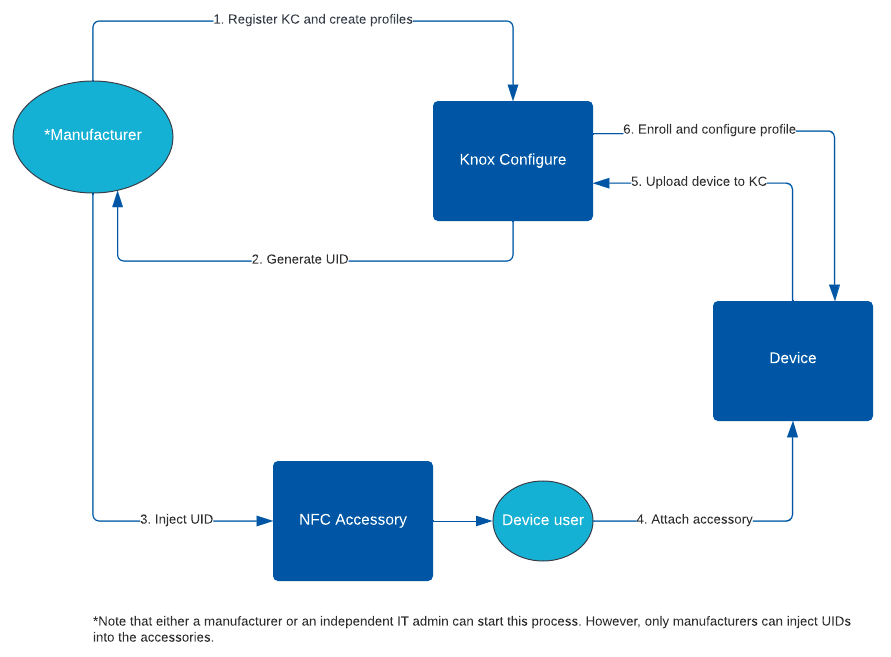
Examining a FlipSuit Card
Though I’ve seen the FlipSuit cards described as NFC cards, I’m not entirely convince of this. When I hold one of these cards to an NFC reading device I get nothing. It is possible that it uses some features of NFC unfamiliar to me. I don’t have either a Flip 5 or Galaxy S24 (the most recent phone that I have my hands on is an S23). Earlier, I mentioned that Knox Config has NFC and covers listed as separate device types. I think this is why, there is something different in the communication from an NFC card and the Flip cards. I held a FlipSuit card to the back of a Galaxy Flip 5 while an NFC examination application was running. I got no info.
What Happens when a Knox Configure License Expires
Knox Configure and cases with themes have been around long enough such that we know what happens when a theme expires. Consider the Galaxy S20 and it’s LED case. The LED case had a theme that was associated with it. That theme expired on or around January 1, 2023. Some users in a reddit thread discussed their experience.Of note, before the theme reached it’s expiration date, there was a notification for it. Note that this notification refers to “Samsung Galaxy Friends.” It’s not clear to me if the theme was expiring because the Galaxy Friends program was being sunset or because the license associated with the theme was at the end of it’s life.
When the date was reached, the theme automatically uninstalled.
The Pathway To Making Theme Cards
I’ve mentioned obstacles and information and obstacles. If you still wanted to go through with making a theme card, what would you do? You need to get access to Theme Studio. While the next window for applying for Theme Studio isn’t until 2025, this might not be as much as a problem as some might initially think. Between now and when the window opens, you can start practing designing your themes and get a portfolio put together for the application process. After you have access to Theme Studio and are able to publish themes, you might want to become familiar with Knox Configure. You can get a 90-day subscription to Knox Configure at no cost. You won’t need to get a deep understanding of it though. For making the cards themselves though, you will need to go through a Samsung Accessory Partner. There’s no way around that of which I know, since the information I have on how data is written to the card is incomplete.
Though not in furtherance of making Theme Cards, in one of my next posts, I will be exploring a simple Knox Configuration scenario to customize a Samsung device. I’ll also be posting the code that I used for examining NFC cards. The code was written completely in HTML and JavaScript.
Additional Information
- About Knox Configure Accessories
- Enroll a Device using Knox Configure Accessories
- Samsung Device Resellers and Knox License Sellers
Posts may contain products with affiliate links. When you make purchases using these links, we receive a small commission at no extra cost to you. Thank you for your support.
Mastodon: @j2inet@masto.ai
Instagram: @j2inet
Facebook: @j2inet
YouTube: @j2inet
Telegram: j2inet
Twitter: @j2inet