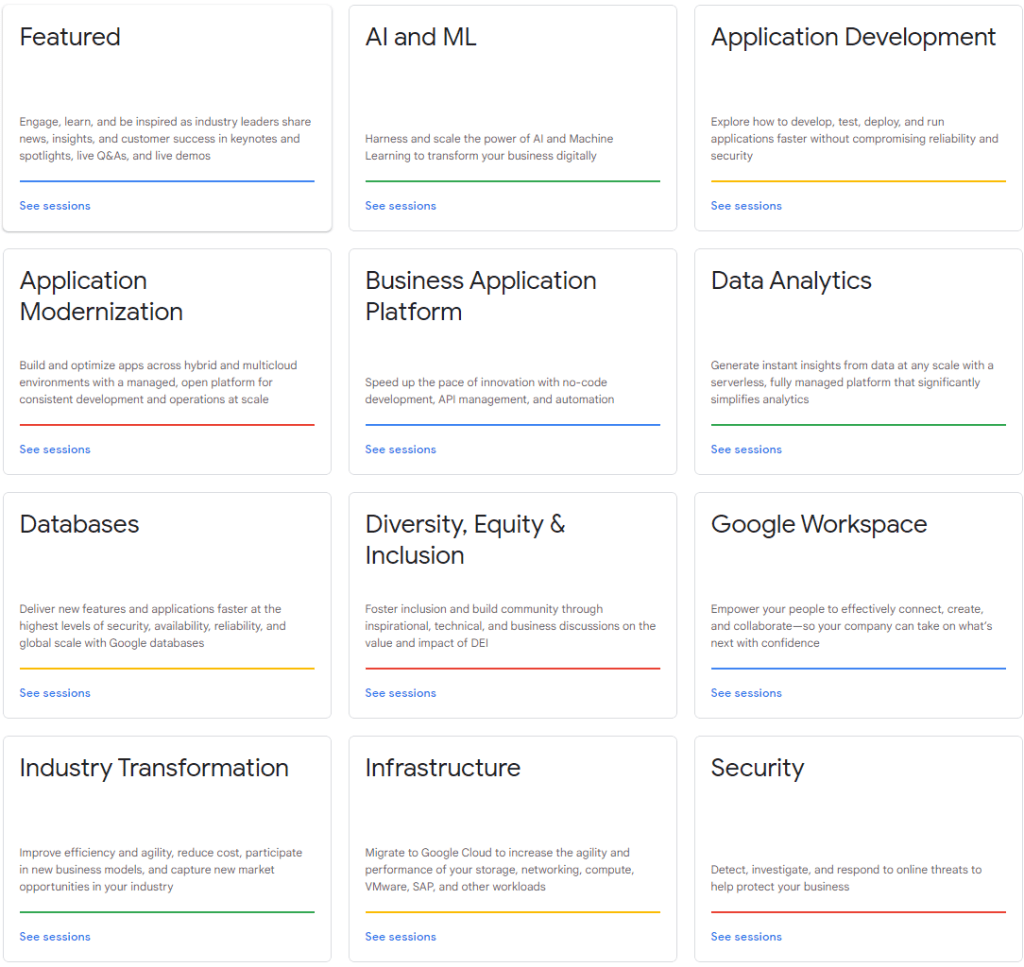I decided to compile the Google V8 JavaScript engine. Why? So that I could include it in another program. Google doesn’t distribute the binaries for V8, but they do make the source code available. Compiling it is, in my opinion, a bit complex. This isn’t a criticism. There are a lot of options for how V8 can be built. Rather than making available the permutations of these options for each version of V8, one could just set options themselves and build it for their platform of interest.
But Isn’t There Already Documentation on How to Do This?
There does exists documentation from Google on compiling Chrome. But there are variations from those instructions and what must actually be done. I found myself searching the Internet for a number of other issues that I encountered and made notes on what I had to do to get around compilation problems. The documentation comes close to what’s needed, but isn’t without error and deviation.
Setting Up Your Environment
Before touching the v8 source code, ensure that you have installed Microsoft Visual Studio. I am using Microsoft Visual Studio 2022 Community Edition. There are some additional components that must be installed. In an attempt to make this setup process as scriptable as possible, I’ve have a batch file that will have the Visual Studio Installer add the necessary components. If a component is already installed, no action is taken. Though the Google V8 instructions also offer a command to type to accomplish the same thing, this is where I encountered my first variation from their instructions. Their instructions assume that the name of the Visual Studio Installer command to be setup.exe (it probably was on a previous version of Visual Studio) where my installer is named vs_installer.exe. There were also additional parameters that I had to pass, possibly because I have more than one version of Visual Studio installed (Community Edition 2022, Preview Community Edition 2022, and a 2019 version).
pushd C:\Program Files (x86)\Microsoft Visual Studio\Installer\
vs_installer.exe --productid Microsoft.VisualStudio.Product.Community --ChannelId VisualStudio.17.Release --add Microsoft.VisualStudio.Workload.NativeDesktop --add Microsoft.VisualStudio.Component.VC.ATLMFC --add Microsoft.VisualStudio.Component.VC.Tools.ARM64 --add Microsoft.VisualStudio.Component.VC.MFC.ARM64 --add Microsoft.VisualStudio.Component.Windows10SDK.20348 --includeRecommended
popd
You may need to make adjustments if your installer is located in a different path.
While those components are installing, let’s get the code downloaded and put int place. I did the download and unpacking from powershell. All of the commands that follow were stored in a power shell script. Scripting the process makes it more repeatable and is easier to document (since the scripts are also a record of what was done). You do not have to use the same file paths that I do. But if you change them, you will need to make adjustments to the instructions when one of these paths is used.
I generally avoid placing folders directly in the root. The one exception to that being a folder I make called c:\shares. There’s a structure that I conform to when placing this folder on Windows machines. For this structure, Google’s code will be placed in subdirectories of c:\shares\projects\google. In the following script you’ll see that path used.
$depot_tools_source = "https://storage.googleapis.com/chrome-infra/depot_tools.zip"
$depot_tools_download_folder= "C:\shares\projects\google\temp\"
$depot_tools_download_path = $depot_tools_download_folder + "depot_tools.zip"
$depot_tools_path = "c:\shares\projects\google\depot_tools\"
$chromium_checkout_path = "c:\shares\projects\google\chromium"
$v8_checkout_path = "c:\shares\projects\google\"
mkdir $depot_tools_download_folder
mkdir $depot_tools_path
mkdir $chromium_checkout_path
mkdir $v8_checkout_path
pushd "C:\Program Files (x86)\Microsoft Visual Studio\Installer\"
.\vs_installer.exe install --productID Microsoft.VisualStudio.Product.Community --ChannelId VisualStudio.17.Release --add Microsoft.VisualStudio.Workload.NativeDesktop --add Microsoft.VisualStudio.Component.VC.ATLMFC --add Microsoft.VisualStudio.Component.VC.Tools.ARM64 --add Microsoft.VisualStudio.Component.VC.MFC.ARM64 --add Microsoft.VisualStudio.Component.Windows10SDK.20348 --includeRecommended
popd
Invoke-WebRequest -Uri $depot_tools_source -OutFile $depot_tools_download_path
Expand-Archive -LiteralPath $depot_tools_download_path -DestinationPath $depot_tools_path
After this script completes running, Visual Studio should have the necessary components and the V8/Chrome development tools are downloaded and in place.
There are some environment variables on which the build process is dependent. These variables could be set within batch files, could be set to be part of the environment for an instance of the command terminal, or set at the system level. I chose to set them at the system level. This was not my first approach. I set them at more local levels initially. But several times when I needed to open a new command terminal, I forgot to apply them, and just found it easier to set them globally.
| ENVIRONMENT VARIABLE | VALUE |
| DEPOT_TOOLS_WIN_TOOLCHAIN | 0 |
| vs2022_install | C:\Program Files\Microsoft Visual Studio\2022\Community |
| PATH | c:\shares\projects\google\depot_tools\;%PATH% |
From here on, we will be using the command prompt, and not PowerShell. This is because some of the commands that are part of Google’s tools are batch files that only run properly in the command prompt.
From the command terminal, run the command gclient. This will initialize the Google Tools. Next, navigate to the folder in which you want the v8 code to download. For me, this will be c:\shares\projects\google. The download process will automatically make a subfolder named v8. Run the following command.
fetch v8 --no-history
This command can take a while to complete. After it completes you will have a new directory namd v8 that contains the source code. Navigate to that directory.
cd v8
The online documentation that I see from Google for v8 is for verion 9. I wanted to compiled version 12.0.174.
git checkout 12.0.174
Today I am trying to only rebuild v8 for Windows. Eventually I’ll rebuild it for ARM64 also. Run the following commands. It will make the build directories and configurations for different targets.
python3 .\tools\dev\v8gen.py x64.release
python3 .\tools\dev\v8gen.py x64.debug
python3 .\tools\dev\v8gen.py arm64.release
python3 .\tools\dev\v8gen.py arm64.debug
The build arguments for each environment are in a file named args.gn. Let’s update the configuration for the x64 debug build. To open the build configuration, type the following.
notepad out.gn\x64.debug\args.gn
This will open the configuration in notepad. Replace the contents with the following.
is_debug = true
target_cpu = "x64"
v8_enable_backtrace = true
v8_enable_slow_dchecks = true
v8_optimized_debug = false
v8_monolithic = true
v8_use_external_startup_data = false
is_component_build = false
is_clang = false
Chances are the only difference between the above and the initial version of the file are from the line v8_monolithic onwards. Save the file. You are ready to start your build. To kick off the build, use the following command.
ninja -C out.gn\x64.debug v8_monolith
This will also take a while to run, but this will fail. There is a third party component that will fail concerning a line in a file named fmtable.cpp. You’ll have to alter a function to fix the problem. Open the file in the path .\v8\third_party\icu\source\i18n\fmtable.cpp. Around line 59, you will find the following code.
static inline UBool objectEquals(const UObject* a, const UObject* b) {
// LATER: return *a == *b
return *((const Measure*)a) == ((const Measure*)b);
}
You’ll need to change it so that it contains the following.
static inline UBool objectEquals(const UObject* a, const UObject* b) {
// LATER: return *a == *b
return *((const Measure*)a) == *b;
}
Save the file, and run the build command again. While that’s running, go find something else to do. Have a meal, fly a kit, read a book. You’ve got time. When you return, the buld should have been successful.
Hello World
Now, let’s make a hellow world program. Google already has a v8 hellow would example that we can use to see that our build was successful. We will use it for now, as I’ve not discussed anything about the v8 object library yet. Open Microsoft Visual Studio and create a new C++ Console application. Replace te code in the cpp file that it provides with Google’s code.
// Copyright 2015 the V8 project authors. All rights reserved.
// Use of this source code is governed by a BSD-style license that can be
// found in the LICENSE file.
#include <stdio.h>
#include <stdlib.h>
#include <string.h>
#include "libplatform/libplatform.h"
#include "v8-context.h"
#include "v8-initialization.h"
#include "v8-isolate.h"
#include "v8-local-handle.h"
#include "v8-primitive.h"
#include "v8-script.h"
int main(int argc, char* argv[]) {
// Initialize V8.
v8::V8::InitializeICUDefaultLocation(argv[0]);
v8::V8::InitializeExternalStartupData(argv[0]);
std::unique_ptr<v8::Platform> platform = v8::platform::NewDefaultPlatform();
v8::V8::InitializePlatform(platform.get());
v8::V8::Initialize();
// Create a new Isolate and make it the current one.
v8::Isolate::CreateParams create_params;
create_params.array_buffer_allocator =
v8::ArrayBuffer::Allocator::NewDefaultAllocator();
v8::Isolate* isolate = v8::Isolate::New(create_params);
{
v8::Isolate::Scope isolate_scope(isolate);
// Create a stack-allocated handle scope.
v8::HandleScope handle_scope(isolate);
// Create a new context.
v8::Local<v8::Context> context = v8::Context::New(isolate);
// Enter the context for compiling and running the hello world script.
v8::Context::Scope context_scope(context);
{
// Create a string containing the JavaScript source code.
v8::Local<v8::String> source =
v8::String::NewFromUtf8Literal(isolate, "'Hello' + ', World!'");
// Compile the source code.
v8::Local<v8::Script> script =
v8::Script::Compile(context, source).ToLocalChecked();
// Run the script to get the result.
v8::Local<v8::Value> result = script->Run(context).ToLocalChecked();
// Convert the result to an UTF8 string and print it.
v8::String::Utf8Value utf8(isolate, result);
printf("%s\n", *utf8);
}
{
// Use the JavaScript API to generate a WebAssembly module.
//
// |bytes| contains the binary format for the following module:
//
// (func (export "add") (param i32 i32) (result i32)
// get_local 0
// get_local 1
// i32.add)
//
const char csource[] = R"(
let bytes = new Uint8Array([
0x00, 0x61, 0x73, 0x6d, 0x01, 0x00, 0x00, 0x00, 0x01, 0x07, 0x01,
0x60, 0x02, 0x7f, 0x7f, 0x01, 0x7f, 0x03, 0x02, 0x01, 0x00, 0x07,
0x07, 0x01, 0x03, 0x61, 0x64, 0x64, 0x00, 0x00, 0x0a, 0x09, 0x01,
0x07, 0x00, 0x20, 0x00, 0x20, 0x01, 0x6a, 0x0b
]);
let module = new WebAssembly.Module(bytes);
let instance = new WebAssembly.Instance(module);
instance.exports.add(3, 4);
)";
// Create a string containing the JavaScript source code.
v8::Local<v8::String> source =
v8::String::NewFromUtf8Literal(isolate, csource);
// Compile the source code.
v8::Local<v8::Script> script =
v8::Script::Compile(context, source).ToLocalChecked();
// Run the script to get the result.
v8::Local<v8::Value> result = script->Run(context).ToLocalChecked();
// Convert the result to a uint32 and print it.
uint32_t number = result->Uint32Value(context).ToChecked();
printf("3 + 4 = %u\n", number);
}
}
// Dispose the isolate and tear down V8.
isolate->Dispose();
v8::V8::Dispose();
v8::V8::DisposePlatform();
delete create_params.array_buffer_allocator;
return 0;
}
If you try to build this now, it will fail. You need to do some configuration. Here is a quick list of the configuration changes. If you don’t understand what to do with these, that’s find. I’ll will walk you through applying them.
VC++ Directories :
Include : v8\include
Library Directories<Debug>: v8\out.gn\x64.debug\obj
Library Directories<Release>: v8\out.gn\x64.release\obj
C/C++
Code Generation
Runtime Library <Debug>: /MTd
Runtime Library <Release> /Mt
Preprocessors
VV8_ENABLE_SANDBOX;V8_COMPRESS_POINTERS;_ITERATOR_DEBUG_LEVEL=0;
Linker
Input
Additional Dependencies: v8_monolith.lib;dbghelp.lib;Winmm.lib;
Right-click on the project file and select “Properties.” From the pane on the left, select VC++ Directories. In the drop-down on the top, select All Configurations. On the right there is a field named Include. Select it, and add the full path to your v8\include directory. For me, this will be c:\shares\projects\google\v8\include. If you build in a different path, it will be different for you. After adding the value, select Apply. You will generally want to press Apply after each field that you’ve changed.
Change the Configuration drop-down at the top to Debug. In the Library Directories entry, add the full path to your v8\out.gn\x64.debug\obj folder and click Apple. Change the Configuration dropdown to Release and in Library Directories add the full path to your v8\out\gn\x64.release\obj folder.
From the pane on the left, expand C/C++ and select Code Generation. On the right, set the Debug value for Runtime Library to /MTd and set the Release value for the field to /Mt.
Change the Configurations option to All and set add the following values to Preprocessors
V8_ENABLE_SANDBOX;V8_COMPRESS_POINTERS;_ITERATOR_DEBUG_LEVEL=0;
Keep the Configurations option on ALL. Expand Linker and select Input. For Additional Dependencies enter v8_monolith.lib;dbghelp.lib;Winmm.lib;
With that entered, press Okay. You should now be able to run the program. It will pass some values to the JavaScript engine to execute and print out the values.
What’s Next
My next set of objectives is to demonstrate how to project a C++ object into JavaScript. I also want to start thinning out the size of these files. On a machine that is using the v8 binaries, the entire build tools are not needed. At the end of the above process the b8 folder has 12 gigs of files. If you copy out only the build files and headers needed for other projects, the file size is reduced to 3 gigs. Further reductions could occur through changing some of the compilation options.
Mastodon: @j2inet@masto.ai
Instagram: @j2inet
Facebook: @j2inet
YouTube: @j2inet
Telegram: j2inet
Twitter: @j2inet