Android Instant Apps offer a way for users to try out your application without fully installing them. An instant app can be launched from a link. A link on a website could launch your Instant App without the user needing to check to ensure that they have the application installed first. This allows someone to experience the intended experience in only a few moments. I’m very much a proponent of Instant Apps since they potentially make it less necessary to review what apps have not been used in a while as candidates for removal to manage the storage on a device; if a system becomes low on resources, the device will removed the cached instant apps as needed. If an application is Instant App enabled, the Play Store will present both a “Try Now” and “Install” button
If an application is made of several modules, only the modules needed for the instant app to run are downloaded. This is enabled through AABs(Android Application Bundle). Later this year, in August 2021, Android apps published through Google Play must be packaged as AAB instead of an APK. A key difference in the AAB and APK is that the AAB contains the binaries and files for all variants of your application (ARM, ARM64, x86) and the layouts. Google Play will then use dynamic delivery to ensure that the components that a specific device needs are delivered to that device.
Since only the components that are needed are downloaded, the user does not have to wait on the entire application package to download for the application to open. This process is faster than downloading and installing regular applications; it is perceivably instant in some cases. Instant applications must be limited to 15 MB in size.
To use the Instant App feature, your application must support Android 5.0 at minimum. Though after November 2021 developers will be required to target Android 11. No, this doesn’t mean that support is dropped for people with older phones. An Android application’s build.gradle has both a targetSdkVersion attribute and a minimumSdkVersion attribute. The minimum version can be lower than the target version. Android 8.0 (API target 26) and higher provides some advantages when a user moves from using the Instant app to installing the application. If the user decides to install the application, this is considered an upgrade. The data that the application has stored on the user’s device will migrate to the full application. For API 25 and before the data transfer is not automatic. The Storage API will need to be used to transfer the data manually.
For much of the documentation that is available today it is suggested that when creating your Instant App that you ensure a check box is checked at the time of the application creation. Looking in Android Studio today this frequently mentioned checkbox does not exists. If you encounter this, you may be looking at documentation based on older versions of Android Studio.
In Android Studio you will want to ensure the Instant App SDK is installed. In the SDK Manager you will find it under the “SDK Tools” tab. The item is titled “Google Play Instant Development SDK.”
Create an Android application. To enable the instant app feature, a few modifications are needed. You can make these modifications manually or through a menu option. To make the change through the menu option right-click on your app’s module, select “Refactor” and then “Enable Instant Apps Support…”
Selecting this menu option makes changes to your application’s Manifest and the App level build.gradle. In AndroidManifest.xml, a new namespace is added to the root element. An item specifying a sandbox version is also added to the element.
xmlns:dist="http://schemas.android.com/apk/distribution"
android:targetSandboxVersion="2"
An additional element is added to the manifest named <dist:module /> with an attribute dist:instant set to true. You can add an optional dist:title attribute with a string that may be presented to the user to identify your application.
<dist:module
dist:instant="true"
dist:title="@string/instant_launch_title"
>
In the module’s build.gradle, a dependency is added for Google Play’s instant app services.
implementation "com.google.android.gms:play-services-instantapps:17.0.0"
While this enable’s an application for instant launch, there are other considerations that you will want to make for the best experience. This includes potentially dividing your application into modules to put the most essential features that will be available in the Instant app in a smaller module for quick launch while the other features of your application are in another module. Presently, instant apps are limited to 15 megabytes. One strategy may be having activities for viewing data in a module (so that user’s can view data that your application’s services offer) with some light-weight editors and placing a more capable editor and other application features in a different module.
There are several ways to test your Instant App. One way is through the Google Play development console. You have the option of your Instant app and the full install as being the same or separate applications. If they are separate, they don’t even need to be in the same project. They do need to use the same package name. If you decided for them to be different projects, then their version numbers must be different. The Instant App needs to have a lower version number than the full application. The transition from the instant app to the full app, should the user decide to perform an install, is treated as an upgrade.
Within the console, upload your full application as you normally would within the choses testing track. After it is uploaded, select your application from the console and select “Advance settings.” Under the tabs, select “Release Types” and then select the button to add a new release type. “Google Play Instant” is the type that you want to add.
In the development console select the option to make a new release. You will now have a drop-down where you can select the release type. Select “Google Play Instant.”
You will be prompted to select or upload an application package. If your instant application is the same as your full application, here you can select the previously uploaded AAB. Otherwise, upload the instant version of the application. After filling in the information for the release, you are done, but possibly not ready to test.
When I uploaded my first instant app, the process was a bit frustrated by not knowing that the Instant App isn’t necessarily available in the Google Play Store instantly. For me, the full application showed, but the Instant app was nowhere to be found. It can take a day (and sometimes longer) for the option to try the application to show up. Have a bit of patience here. The instant version of your application will (ironically) become available with time.
Twitter: @j2inet
Instagram: @j2inet
Facebook: j2inet
YouTube: j2inet
Posts may contain products with affiliate links. When you make purchases using these links, we receive a small commission at no extra cost to you. Thank you for your support.


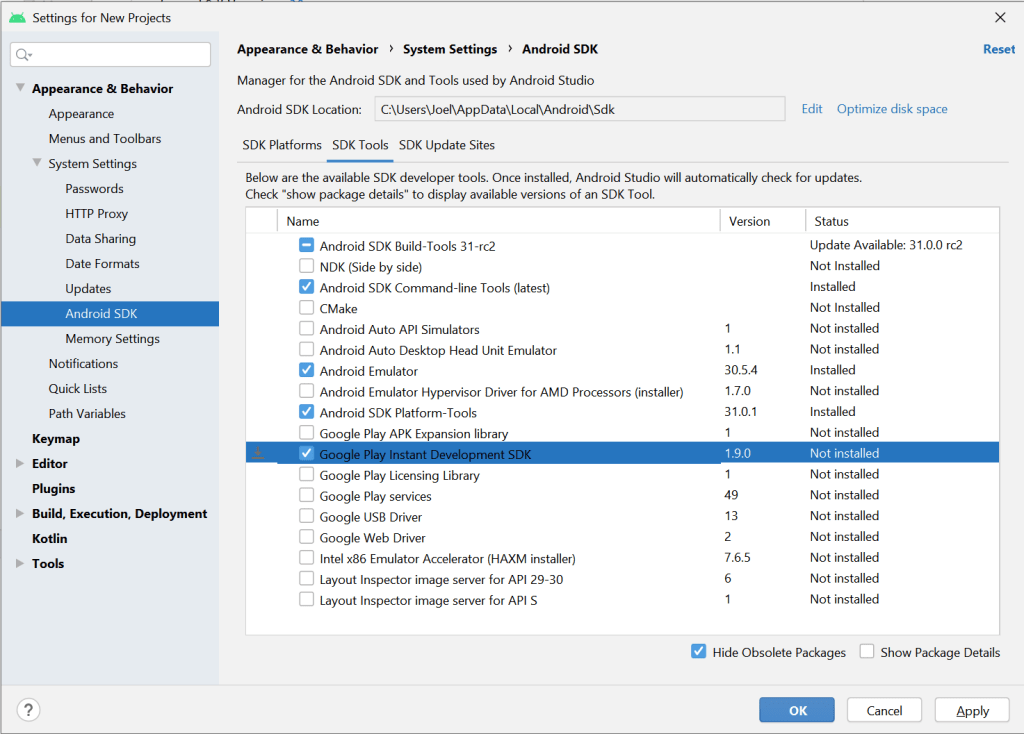



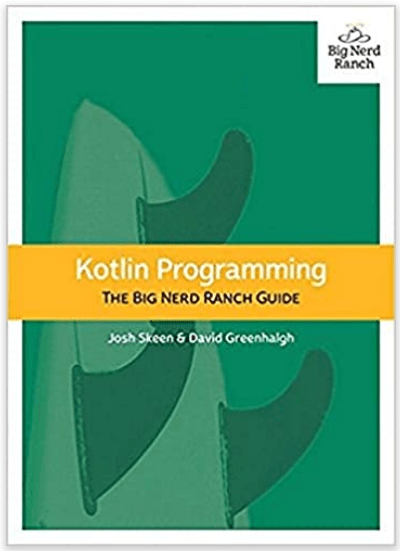
One thought on “Making your Android App an Android Instant App”